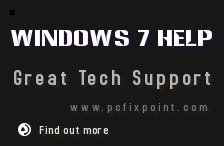Installation of windows 7 is very simple and same like installation process of windows vista.
It will take few minutes ie 20 to 25 minutes in setup process .
You can see the system requirement here.
Prepare :
CD/DVD for Windows 7 Setup Files/ Windows installation Disk
Product/Serial Key : You can find your product key on your computer or on Dick package. The product key is of 25 alphanumeric code and it looks like
PRODUCT KEY: XXXXX-XXXXX-XXXXX-XXXXX-XXXXX
And product key stickers looks like this.
Also do three more steps in starting:
Update your antivirus program, run it, and then disable it : Some time your antivirus program intrupt with your operating system file and do not let them installed in your pc. so it will be a good idea to stop any antivirus program you have on your PC.
Back up your files : Help you to restore files in new windows 7.
Connect to the Internet : Helps you to updated latest patches and security updates.
You can chose a custom or Upgrade installation while installing windows 7.
Custom installation : Its same as new installation. A fresh copy of operating system will get installed to your computer if you chose custom installation.
Upgrade : This installation is of second type. In this type of installation your all settings, files and program still remain unchanged when you upgrade your operating system.
For example if you are upgrading your Windows Vista operating system to Windows 7 then all your files, settings and programs will still same in windows 7 as you set and installed in your Vista operating system.
Now you can see step by step screen shots of windows 7 installation process.
Screen 1 :
Screen 2 :
Screen 3 :
Screen 4 :
Screen 5 :
Screen 6 :
Screen 7 :
Screen 8 :
Screen 9 :
Screen 10 :
Screen 11 :
Screen 12 :
Screen 13 :
Screen 14 :
Screen 15 :